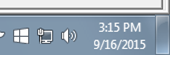UPDATE: Just as soon as I posted this, things went to that very warm place. The process below stopped working and the updates took forever once more. Luckily, the InfoWorld peeps were on the case to provide a list of patches needed as of 10/2016:
ORIGINAL POST: If you’re like me, you don’t run updates on your library’s public computers all that often. Nor do you need to thanks to the magic of DeepFreeze. That, however, introduced an irksome problem this year: Windows taking hours to simply check for updates. Luckily, the good people at InfoWorld are here to help.
Before you start with the 3 updates below, you’ll need to make sure you’re running Window 7 sp1. To check:
- Click Start
- Right-click Computer
- Click Properties
At the top, in the Windows Edition section, it should say something like:
Windows 7 Profession
Copyright (C) 2009 Microsoft Corporation. All Rights Reserved.
Service Pack 1
If it does, great, snag and install the 3 updates below. If not, get Sp1.
The InfoWorld article says you should install two specific updates together but when you download them it kicks off a standalone install of just that patch. So, this worked for me: